If you’ve ever wasted a ton of time scrolling through your Facebook news feed, or have ever wished you could take back an email you sent, seconds after sending, today’s post is for you.
I’m always hesitant when someone says, “Check out this new tool I use to stay stay focused and increase productivity!” Why? Because generally not having a tool isn’t what keeps me from getting things done. It’s my lack of focus, or my “easily-distracted-ness” that keeps me from being productive.
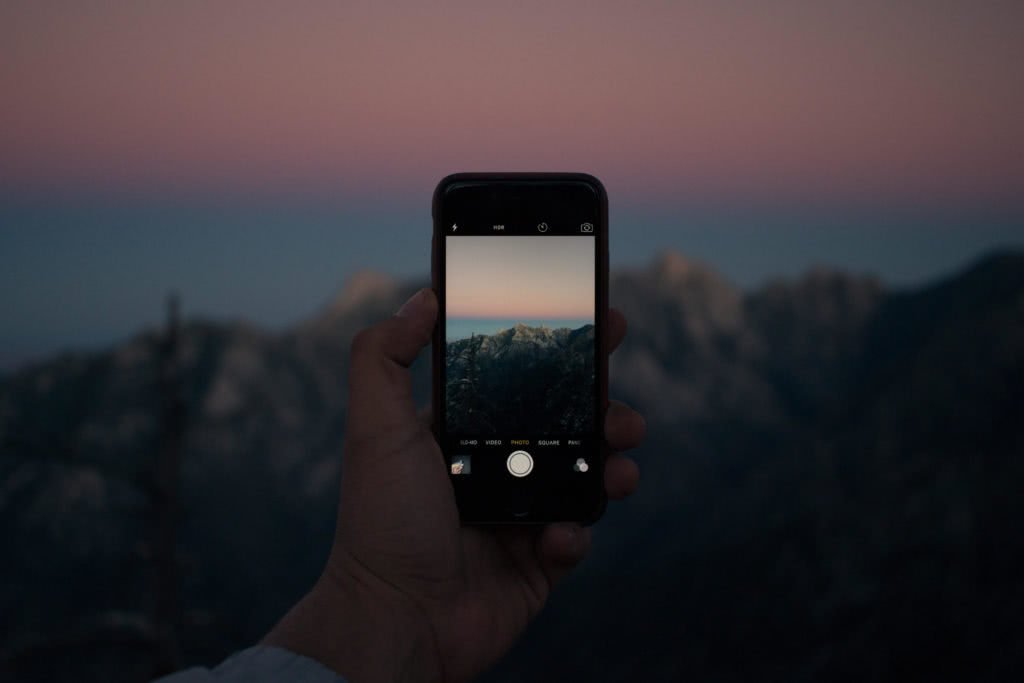
Source: Unsplash
That said, some tools can help you increase productivity and focus. So I thought I’d pay it forward and let you in on a few simple digital tools that save me a lot of time. Oh yeah – be sure to forward this to your assistant. After all, they’ll probably have to set everything up for you anyway. 😉
1. Right Inbox for Gmail
Right Inbox saves you time on repetitive tasks and helps you send better emails, in less time.
At the top of the message window, right below the subject line, you’ll find a variety of features designed to soup-up your conversational skills. Switch signatures, set up an email sequence, or add a GIF at the click of a button.
At the bottom of the message window are all your scheduling options. Plus many features that allow you to sync with your preferred CRM platform, add private notes to your messages, and set up reminders.
The two I use are Reminders and Scheduling emails.
You can schedule an email at a later time. This feature comes in handy more than you’d think. For example, when you need to remind someone of a meeting the day before, instead of spending a couple minutes setting a reminder to send a reminder, you spend 2 minutes drafting the email, then schedule it to send when you want and you’re done.
Reminders is the feature I use the most. You can select “remind me” quickly within gmail and set the email to return to your inbox at a later time. This is a great way to keep up with your Inbox Zero goals when certain emails just can’t be fully archived quite yet.
UPDATE: In April of 2018, Gmail rolled out their own “Snooze” email feature which makes paying for Right Inbox not as defensible. That said, Gmail does not seem to have a way to schedule an email to send at a later date/time like the “Send Later” feature that I use via Right Inbox. So I’ll still use Right Inbox for now, but I imagine Gmail will add that feature someday too.
UPDATE #2: Gmail now has the ability to schedule an email to send at a later date, so I no longer pay for Right Inbox. But I wanted to leave the tool in this list in case one of their other features is helpful for you.
2. Facebook News Feed Eradicator for Google Chrome
This Chrome extension hides your complete news feed in Facebook, but allows you to view your notifications and post updates to your page. So the next time you check on a comment from your mother-in-law, you won’t get sucked in to the never-ending vortex of cat videos and memes that is your Facebook news feed. You’re welcome.
3. Send and Archive in Gmail
This is a simple tool which allows you to send an email and archive it with one click. It only saves a few seconds, but a few seconds multiplied but hundreds of times per day adds up. Check out the video below for how to turn this feature on.
4. Undo Send in Gmail
Clicking “send” on an email and immediately screaming, “wait, no! I didn’t mean to send that!” is no fun. This Gmail setting activates a magical “just kidding, I didn’t want to send that” undo send button. You can even customize how long you want your second chance to be available.
5. Actions in Gmail – Archive Button
This Chrome plugin was a life saver for a long time for me. It adds an “Archive” button to each email in your list view (see image below). Why click twice to archive an email when you could click once?
However, Google took notice and added this feature itself. Here’s an article showing a bit about their update to this button, but also a few other newer features they added in 2018.
6. The Native iOS Notes App
This is a very clean app, but has just enough functionality to be very helpful. Why would I need Evernote or any other sort of note-taking app when Notes allows me to share, edit, sync across devices, and loads quickly? Exactly. If you don’t have Apple devices, I’m sorry. I guess you’ll have to use Evernote or similar… actually, if you’re a Windows guy or gal, comment below to let me know what notes app you use!
FREE TOOL: Your calendar dictates how productive and focused you are – or aren’t. Click here to Download my Ideal Week Calendar Template to manage your calendar before it manages you.
7. Genius Scan App
This may be the best kept secret (unless everyone else knows about it already). The Genius Scan App allows you to take a picture of a paper document – or a whiteboard, napkin, t-shirt, whatever you write your brilliant ideas on – and enhance it like a fancy scanner. In fact, it often enhances it so much, it’s easier to read than the original. It’s a better scanner than most scanners out there, and it fits in your pocket.
My favorite part? I use the free version, which allows me to scan several pages via the “batch” mode, save it to one document, then email it as a PDF. It even lets me adjust the quality in case the PDF is too large to email. Do yourself a favor: throw that scanner out the window and download the Genius Scan App.
8. Dropbox Camera Uploads via Mobile App
Backing up photos is key if 10 years from now you want to look at the 1,714 pictures you took of your dog… each year. But remembering to plug your phone into your computer to pull all the photos off of it is not easy. Why not let the Dropbox Camera Uploads feature do it while you’re sleeping? Google Photos does this too, however, the last I checked – they compressed your images, which I did not appreciate.
9. Google Drive
Simply put, Google Drive can save you a ton of time because you don’t need to organize your files like an OCD person would (that’s me!). Why create 500 folders and subfolders when a simple search within Google Drive will likely pull up the document you’re looking for in 2 seconds? “Why?” is right.
What about you?
What tools do you use to increase productivity and focus? Let me know in the comments!
Note: The above links are not affiliate links. That said, if one of the above products is yours, feel free to send me money.





