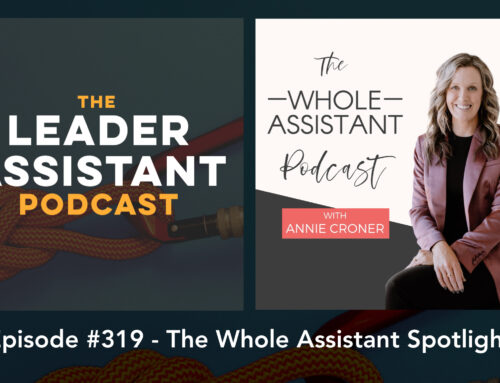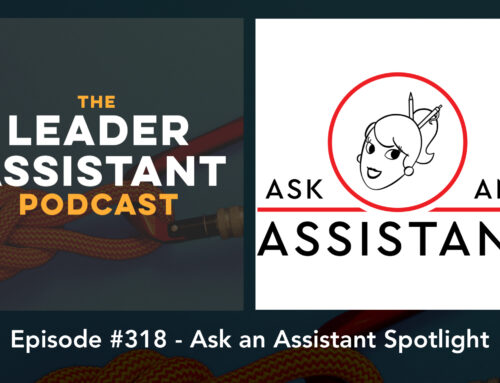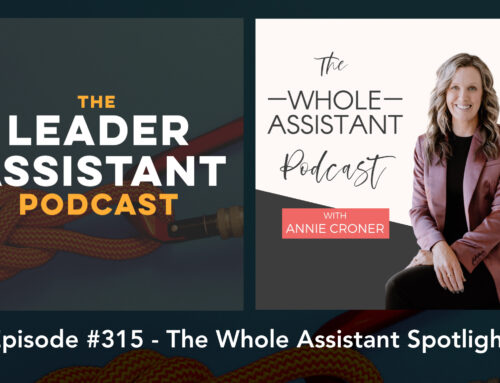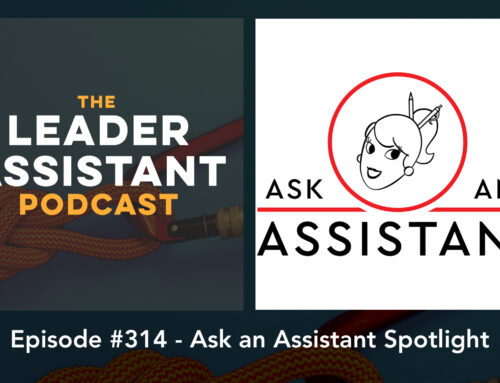Each day we wake up to face tens, hundreds, or even thousands of them. No matter where we are, they find us and try to drain the life out of us. Some of us feel sick just thinking about them. No, I’m not talking about zombies. I’m talking about emails.
Ah, your inbox… the never-ending stream of digital text, images, attachments, sales pitches, and chain emails from Aunt Jackie can be as intimidating as a herd of zombies heading your way. Just thinking about how many unread emails you have sitting in your inbox while you read this is likely overwhelming.
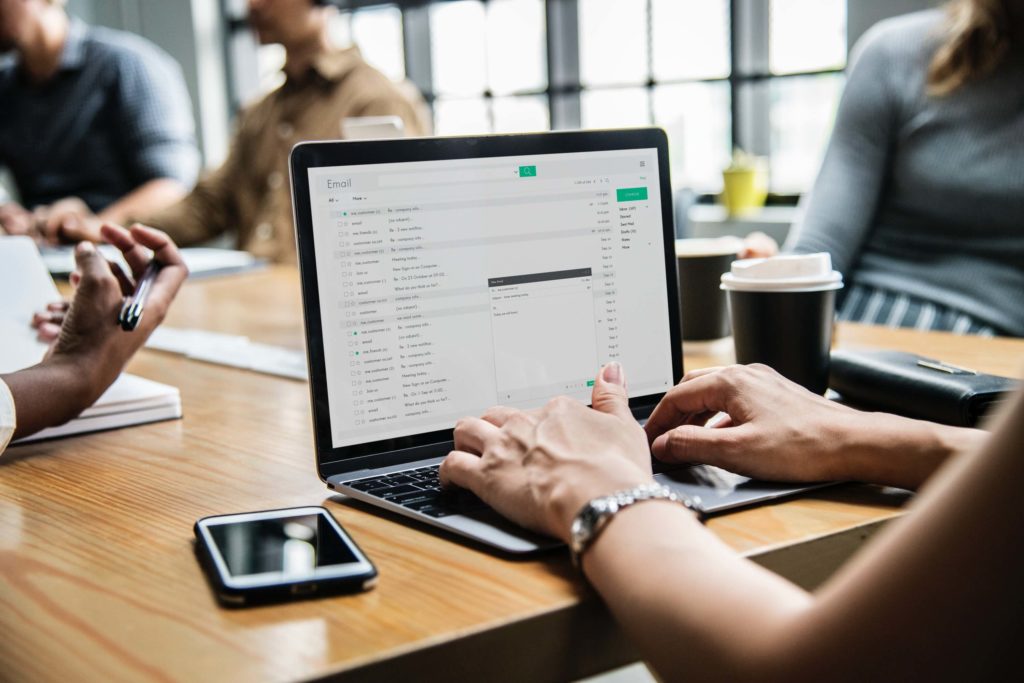
Source: Unsplash
So how do we avoid an email apocalypse?
7 Tips for Managing Your Inbox
As an Executive Assistant for 12+ years, I’ve managed several inboxes for a few different bosses, in addition to a few inboxes of my own. I like to think I’ve learned how to manage emails, but as you will see in my “waking up to check emails addiction” example below, I’ve got plenty to learn.
Still, I thought I would put together a list of tips and tricks for managing an inbox that I’ve gleaned over the years. I hope these are helpful and encouraging to you!
1. Don’t check your email first thing in the morning.
I hate to admit it, but I am guilty of this far too often… as soon as I wake up in the morning I grab my phone, check my email and clear out my inbox. I convince myself it’s so I can start the day off with some productivity, but what if checking email first thing is actually counter-productive?
Sure, I may like the feeling of getting something done before I brush my teeth, but what’s really getting “done” is me. In other words, the practice of checking email first thing in the morning is not me taking control of my inbox, but instead it’s my inbox taking control of me.
We need to be disciplined at having a morning routine that’s energizing and keeps us focused on our goals for the day. Checking email is the opposite of this.
Don’t let your inbox take control of you at the crack of dawn (and help me remember to do the same!)
2. Block off time to check email.
Checking our email at all hours of the day feeds an addictive “I need to check my email in case I miss something” cycle that simply distracts us from being productive. Over and over again throughout the day, we pull out our phone or hit “refresh” to see if we have new emails. I guess you could call it Email FOMO (fear of missing out).
To combat this, block off chunks of time in your week where you will check email, and do not check email the rest of the time.
The best way to apply this tip is to put together an “Ideal Week Calendar” and add times for checking email to it. I wrote more about this idea here and provided this FREE template you can use to help you get started.
3. Archive, don’t delete.
Unless your company has a policy where you’re required to delete emails, just archive them. With today’s practically unlimited amount of email storage space, there’s no reason to delete emails.
I know some people who are afraid to archive emails, so they keep them in their inbox “just in case,” but an inbox should be reserved for emails you still need to take action on. Otherwise, get that thing outta there!
Archiving gets emails out of sight and mind, yet still allows you to search for them in the future if you need to pull information from them.
So archive, archive, archive! Oh and check out #5 in my post here to help you Gmail-ers archive with less clicks. It’s simple but amazing!
4. Filter, don’t label (manually).*
While labeling emails can seem like a great way to organize your inbox, this tactic uses too much of your energy. You will find you spend a ton of time deciding which label to assign to a particular email. This causes decision fatigue, which means you won’t have much brain power left to make important decisions after you’re done labeling all your emails.
That said, labels can help you stay organized and on task, so what should you do? I prefer setting up filters so that when an email arrives, it automatically gets labeled.
For example, any emails my boss sends me will get marked with a bright blue “DK” (his initials) label, so when I open my inbox, I can spot emails from him more quickly. After all, his emails are the number one priority for my job as his Executive Assistant.
You can do this with other VIPs as well as flight receipts, or other emails you get regularly that can be sorted automatically.
Don’t go too crazy with this though. If it takes you more time to sort an email than it would to reply to it and archive it, don’t bother labeling it.
5. Tackle your inbox one email at a time.
One way to knock out an insanely crowded inbox is to tackle one email at a time. Open an email, deal with it, then go straight to the next one. In other words, don’t go back to the list view of your inbox each time you reply or archive an email. Looking at the entire list of emails can cause your head to spin and make it harder to work on any of them.
So if you find yourself overwhelmed at the hundreds of emails in your inbox, focus in on one email, knock it out, and move to the next one. Baby steps, right? In case you don’t get this 90s movie reference, do yourself a favor and watch this movie.
6. Don’t feel bad for not replying to an email within 60 seconds.
I personally like to reply to emails ASAP. Mainly because I believe Executive Assistants should strive to make “responsiveness” one of our key skills. That said, most emails that hit my inbox don’t need to be replied to within 24 hours.
If we tried to reply to every email as if it was of equal priority, we would end up missing important emails. This depends on your job, of course, but I am sure most of you get emails of lower priority in the midst of the emails of higher priority.
So don’t feel guilty if you don’t reply to someone for a few days because you were busy focusing on tasks and emails that were of more importance. Someone once said, “Emails are basically other people giving you work to do you didn’t agree to.” So unless an email response is part of your job description, don’t sweat it if you can’t get to it for a day or two.
This especially applies to you if you’re sick or on vacation. Try to give yourself permission to NOT check email while away, and certainly don’t feel guilty about missing emails when you’re out of the office.
In summary, most of us need to clarify what “urgent” means in our job. After all, urgent is rarely urgent.
One more thing. If you’re an Executive/Pastor/CEO, don’t expect your assistant to reply during off hours.
7. Use the “Mark as unread” trick.
I have been using this trick for several years now. In short, if an email in your inbox needs to be taken care of, leave it marked as “Unread.”
For example, if I read an email on my phone while in line at the grocery store, but don’t have time to take care of what needs to be taken care of, I will “mark as unread” so I know it still needs my attention when I get back to my computer.
If you do not use a system similar to this, you can end up missing emails or forgetting to deal with emails later.
On a related note, when managing my boss’ inbox, I will not archive an email of his if it’s marked as “unread” in his inbox. I may read an email to see if I can handle it for him, but if I can’t, I’ll “mark as unread” so he knows to review it. Once the email is showing up as “read,” I know I can archive it. It’s very simple, but very effective.
Bonus Tip:
I know I said seven tips, but I wanted to share an additional quick tip.
Have you ever sent an email with a few questions to someone and they reply with an answer to some but not all of the questions? Frustrating, right?
It can be so easy for people to overlook one of the key pieces of information you requested, simply because the email was too long or had too many different topics to cover. Or, perhaps they needed more time to review the other topics, but now they think the email is taken care of, and you never hear from them again?
If you need several different things from someone, don’t send one email with a list of items or questions. Instead, send a separate email for each request. Or at the least, send separate emails for each topic. This allows you – and the recipient – to deal with each separately and leaves less of a chance to overlook something.
I’d encourage you and your assistant to consider applying the above tips to your inbox management system to see how it goes. Good luck and please comment below to let me know how these tips help, and share your tips and tricks of the trade with me!
*Note: I use Gmail for personal email and Google Suite for business email, so this is a disclaimer letting all you Outlook, Yahoo, AOL, etc users out there know these principals apply broadly. For example, if Outlook calls something a “Folder” but Gmail calls the same thing a “Label,” I’m trusting you (or your assistant) can figure it out.
—
If you’re an assistant or executive who wants to accomplish your goals without burning out, send me a note and we can set up a time to talk about how I can help.